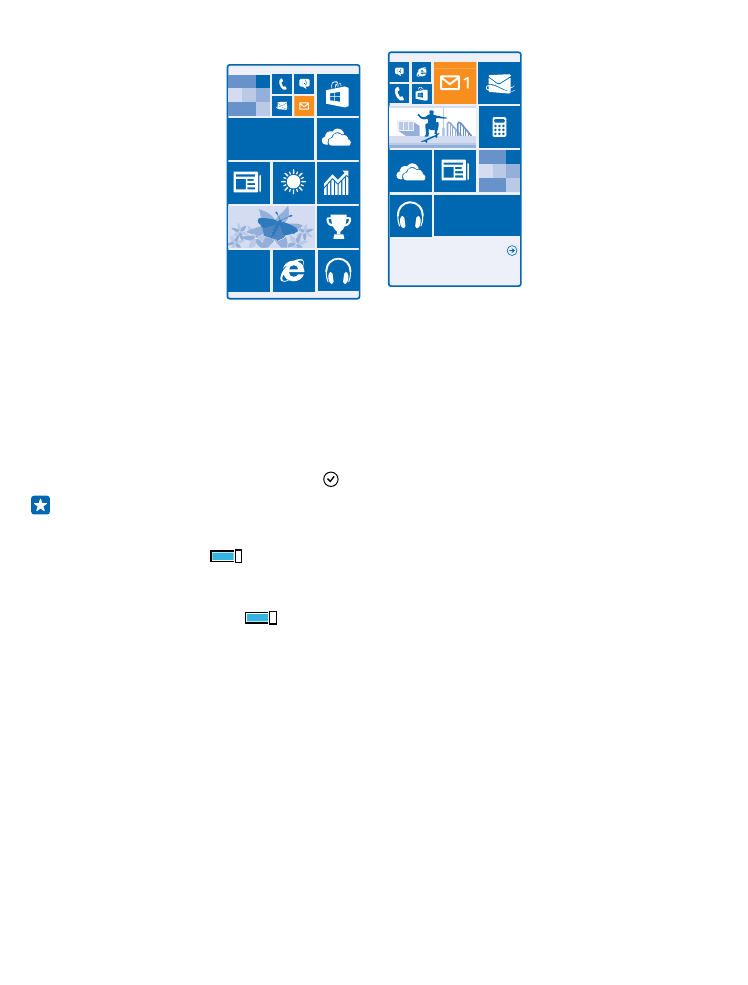
Personalise the start screen
Would you like to change the way the start screen looks? You can choose your background photo,
pin your favourite apps and much more to the start screen, or change the tile size and layout as you
like.
1. To add a background photo, on the start screen, swipe down from the top of the screen, and tap
ALL SETTINGS.
2. Tap start+theme > choose photo.
3. Tap a photo, crop it as you like, and tap .
Tip: Why not match your background and tile colours with your background picture? Tap
Background or Accent colour. To share your theme on all your Windows devices, on the start
screen, swipe down from the top of the screen, tap ALL SETTINGS > sync my settings, and
switch theme to On
.
Change the tile layout
If your phone has only 2 columns of tiles on the start screen by default, you can add a third one.
Switch Show more Tiles to On
.
You can now move and resize the tiles to benefit from the new column.
Move a tile
Tap and hold the tile, drag and drop it to the new location, and tap the screen.
© 2014 Microsoft Mobile. All rights reserved.
30
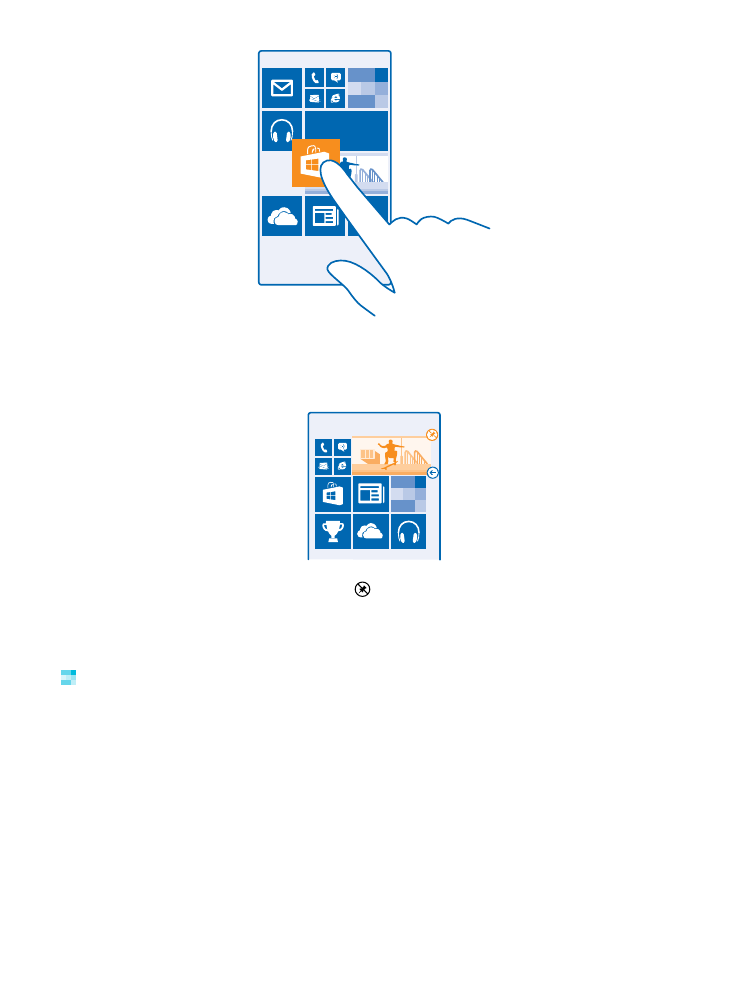
Resize or unpin a tile
To resize, tap and hold the tile, and tap the arrow icon.
The tiles can be either small, medium, or wide. The bigger the tile is, the more info it can show.
To unpin the tile, tap and hold the tile, and tap .
Pin an app
Swipe left to go to the apps menu, tap and hold the app, and tap pin to start.
Pin a contact
Tap People, tap and hold the contact, and tap pin to start.
When you pin contacts, their feed updates are shown on the tile, and you can call them directly from
the start screen.